Here’s a quick tutorial for hijacking the system sound of your Mac, and recording the audio to Quicktime. Soundflower is an application that works with the computer’s audio, acting as a submixer in a sense you can redirect audio to other applications.
1. After launching Soundflower, select the Built-In output so you can monitor sounds redirected to Soundflower.
2. In the System Preferences > Sound Settings > Output set the output to Soundflower (2ch).
3. Open Quicktime and create a File > New Audio Recording.
4, Set the audio input to Soundflower (2ch)
5. Hit the record button and play a sound from any application, including audio from webpages. When finished hit stop and trim the audio file, using Edit > Trim.
6. After trimming export the file or save as the file. You can use other tools to convert the audio file format. iTunes is actually useful to convert to mp3 if needed.
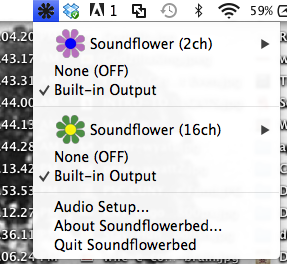
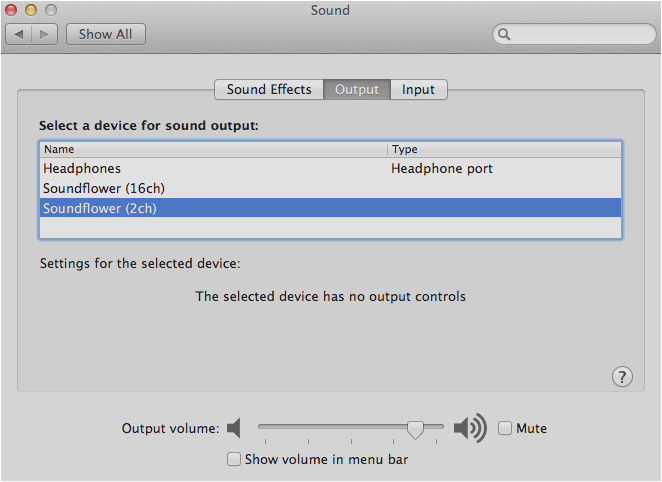
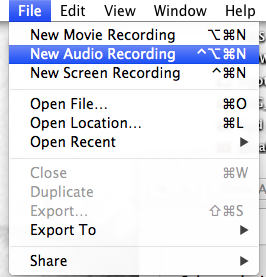
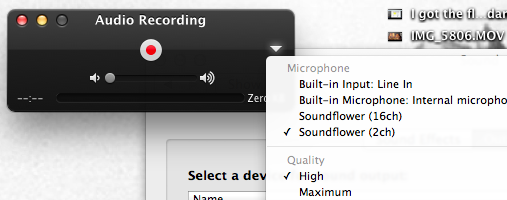
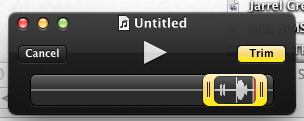
Comments
One response to “Recording System Sound with SoundFlower and Quicktime”
[…] leave behind a message. Using a text to speech generator, I want you to record a message by hijacking the system sound and drop it in this public drop box (see links at the top of this […]